Getting started
HereŌĆÖs how to get started.
Introduction
What you will need
This is all you need to get started with Yoyaq
Computer
Internet
Zoom
Camera and headset
Step 1 User registration
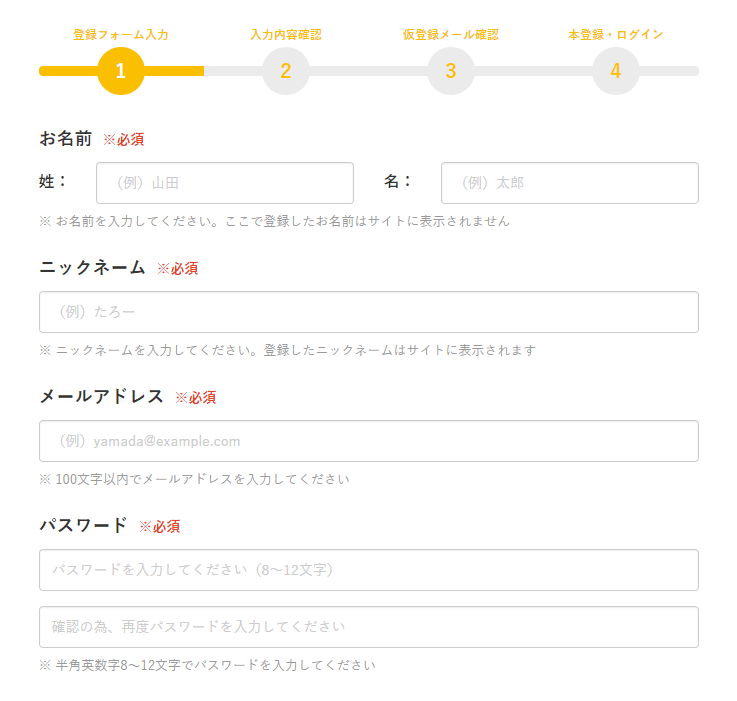
1. Enter the required information on the user registration page
On the user registration page, enter your first and last name, user name, email address, and password, then click the Register button. A confirmation email will be sent to the email address you entered. Click the confirmation URL in the body of the email to complete the user registration.
2. Log in to your personalized page
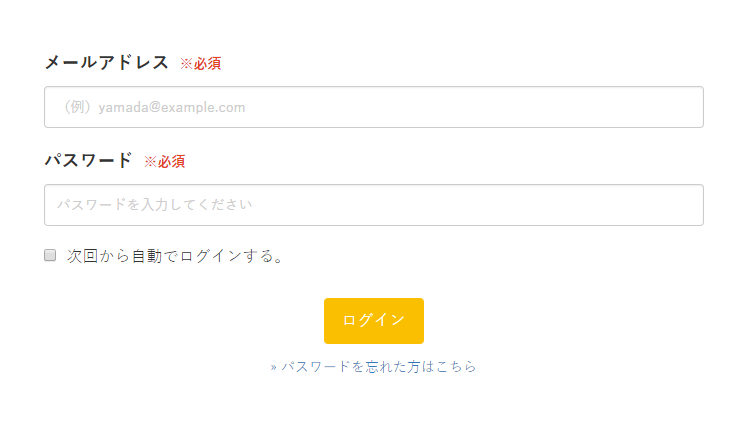
After completing user registration, log in to your personalized page from the user login page. When you log in, you can check information such as notifications from the administration office. Information is updated daily, so please check regularly.

3. Edit your profile
After logging in, the personal profile screen will be displayed first, so please edit your information. If your profile is incomplete you will not be able to reserve an interpreter. The information you enter will be valuable information that the interpreter will refer to when interpreting. Please enter as much information as possible to get the best interpreting.
Step 2 Make a reservation
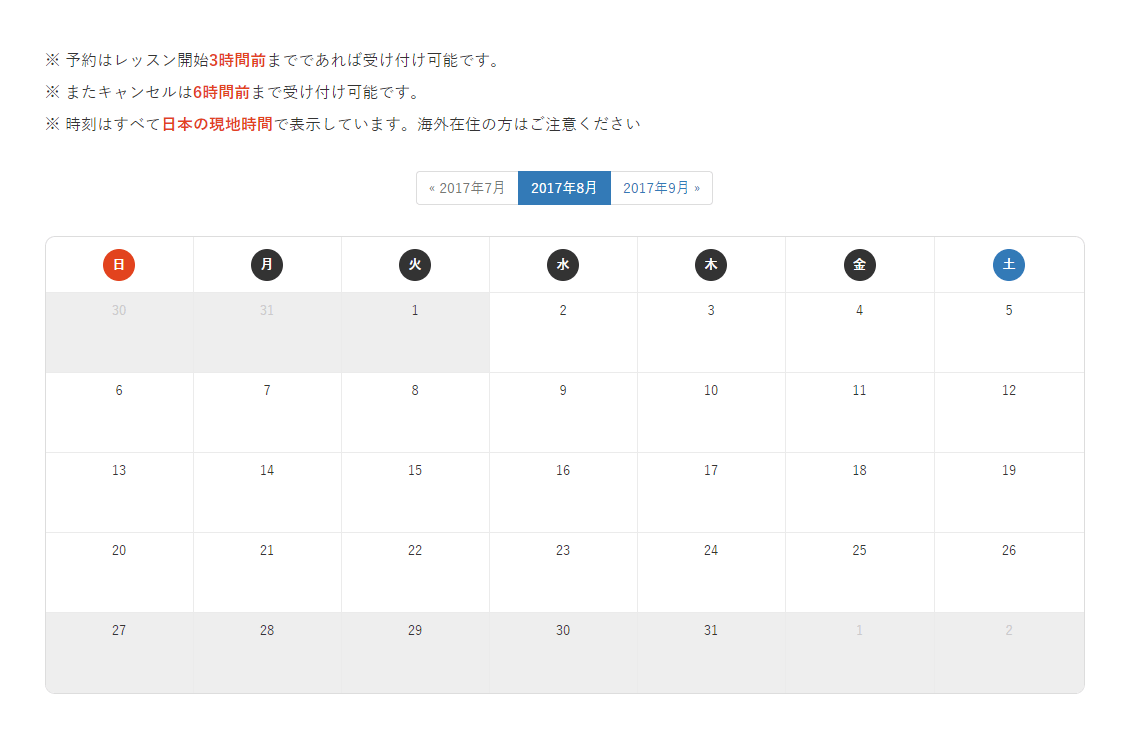
1. Book from a date
You can reserve interpreters from [Book from a date] or [Book from Interpreters] on your personalized page. If you would like to book from a date, use the calendar listed under the interpreter profile and click the date and time you want to make your reservation on. Clicking a date on the calendar will display a list of interpreters available for reservation that day. Select the time and the interpreter you want and confirm the reservation.
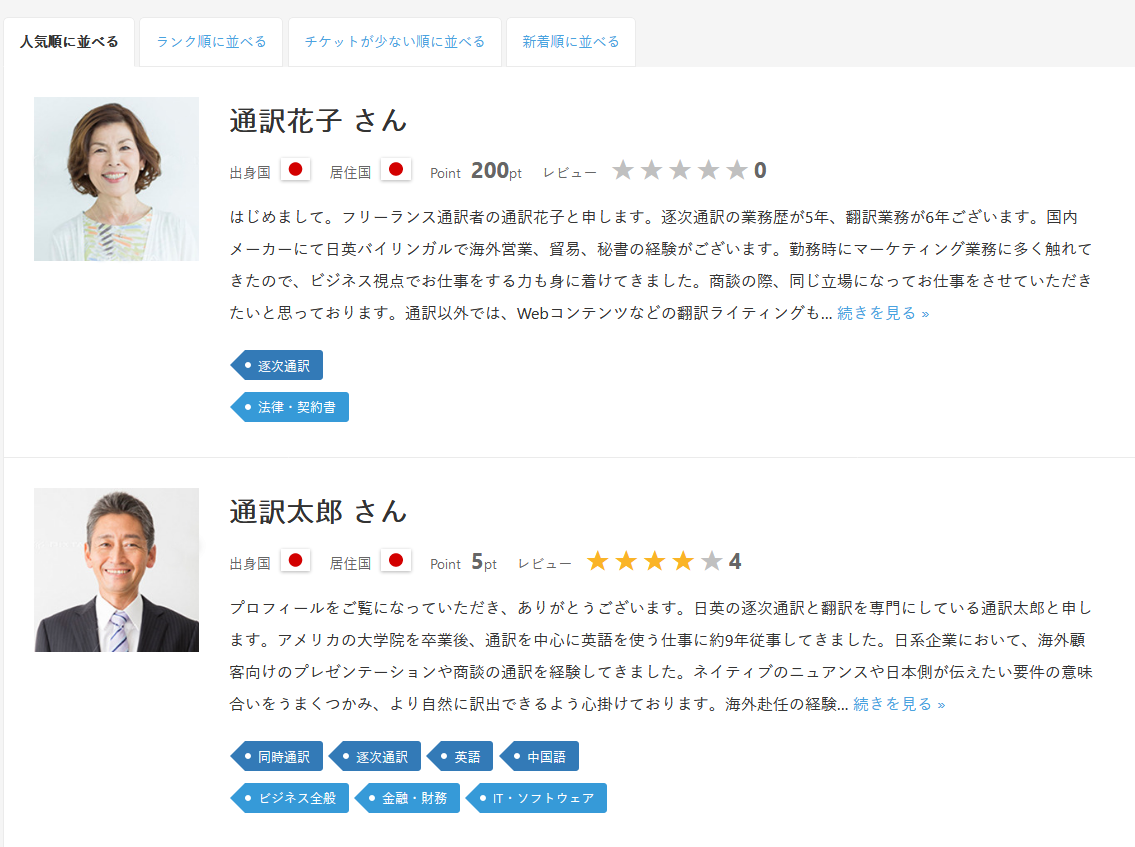
2. Book from Interpreters
Interpreters registered on our site are experienced and have a wide range of backgrounds, making them suitable for business-related. Click Book from Interpreters and select an interpreter that suits your needs. You can also use search tags to refine your search, and keep track of interpreters by adding them to your favorites. Make a reservation by selecting the date and time from the calendar displayed on the interpreter's details page.
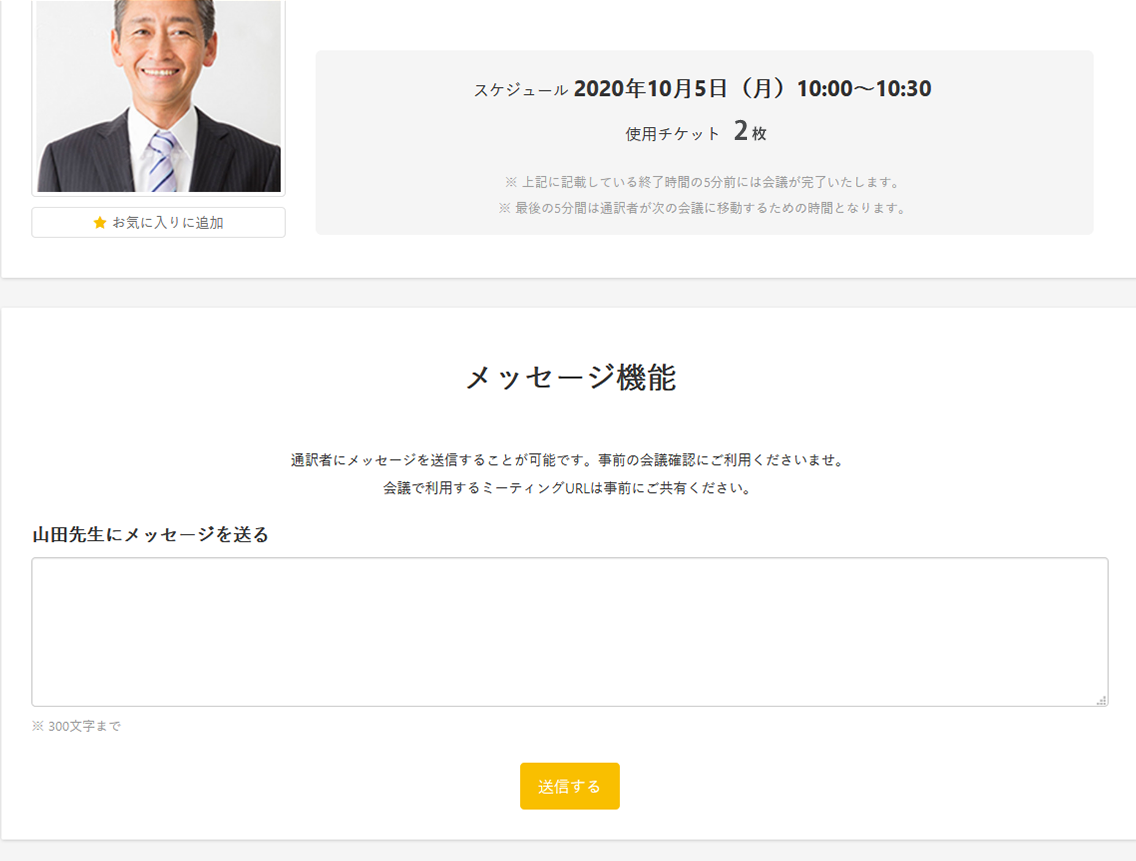
3. Making a Reservation
Once you make a reservation you will receive a confirmation email. You can use the siteŌĆÖs messaging function to message the interpreter you booked. If you have requests or something in particular the interpreter should pay special attention to, you can easily message them through the site. Please purchase additional tickets if you do not have enough to make a reservation.
- Reservations can be made up to 24 hours before the starting time.
- Cancellations 24 hours before the starting time will not be charged for.
- Cancellations made less than 24 hours before the starting time will be charged for.
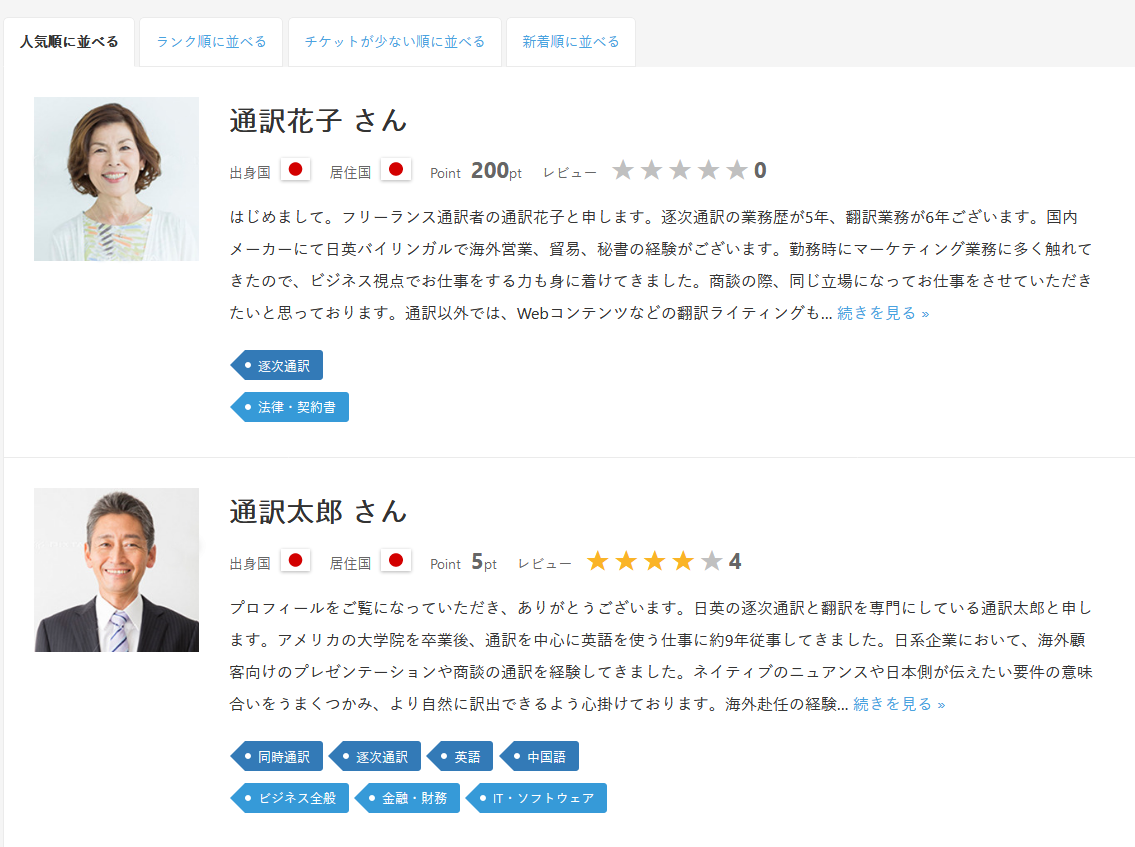
4. Exchange conference details prior to the actual meeting
You can use the siteŌĆÖs messaging function to message the interpreter you booked. Please provide information on the following points in advance. Sharing information and working with the interpreter will ensure the best quality interpretation.
The Zoom URL which will be used on the day of the conference (required field)
Meeting agenda and detailed schedule for the day
Details about the conference participants and or speakers (all participants or at least those who plan to speak)
ŃĆĆ-ŃĆĆ Company department and names of participants (if any)Purpose of the meeting (business negotiations, exchange of opinions, location tours, lectures, conference, entertainment, etc.)
- Materials used in meetings such as PowerPoint, materials read by speakers, memos for remarks, etc.
(You can help improve the quality of the interpretation by sharing these materials in advance.)
(If information-sharing with the interpreter is insufficient, certain sections of the interpretation may be incomplete) If the content of the meeting is highly specialized, a glossary, bilingual glossary, etc. will be greatly appreciated
Company profile, product profile, pamphlet, etc.
If there was a similar meeting before, account of the meeting and attendee list at that time
(If there is the possibility that names or proper nouns from the previous meetings will be used)- Treatises, books, websites, etc. (if any) that you would like the interpreter to read in advance
ŃĆĆ-ŃĆĆ Title or position of participants (if any)
ŃĆĆ-ŃĆĆ Name (tips on how to read if applicable)
ŃĆĆ-ŃĆĆ Script used to introduce conference speakers (if the moderator has a script) ŃĆĆ
*N.B. For both parties (i.e. English and Japanese participants)
The interpreter may request that the preparation time and pre-conference meeting be included in the total reservation time. If the interpreter makes the above request and if you do not wish to include the preparation time in the total reservation time, please bear in mind that this may affect the quality of the interpreting.
Start of the Interpreting Service
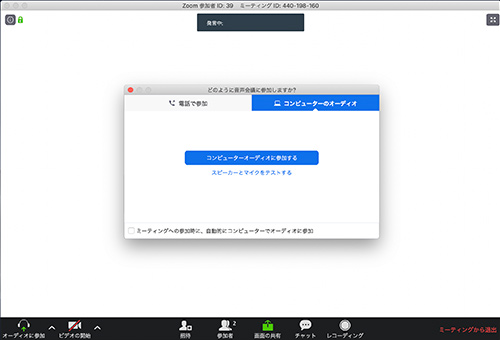
1. Test call
Be sure to launch Zoom at least 10 minutes before the start of the interpreting session and check that your headset (microphone) and webcam are working properly. You can check them by launching Zoom and opening the "Audio" and "Video" menus on the settings screen.
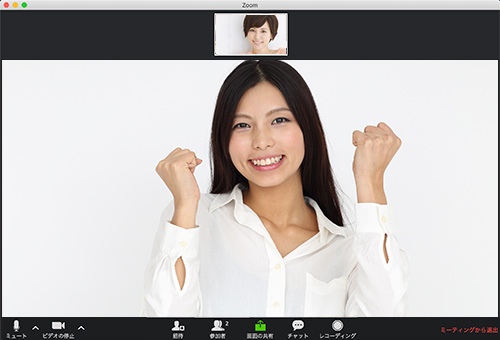
2. Start of interpreting service
When it's time to start, click on the Zoom URL you shared in advance by message or email. Allow the interpreter's participation request or click "Join with Computer Audio" to confirm the interpreter's participation. If the interpreter does not appear in time, please contact the Yoyaq office.
After the conference
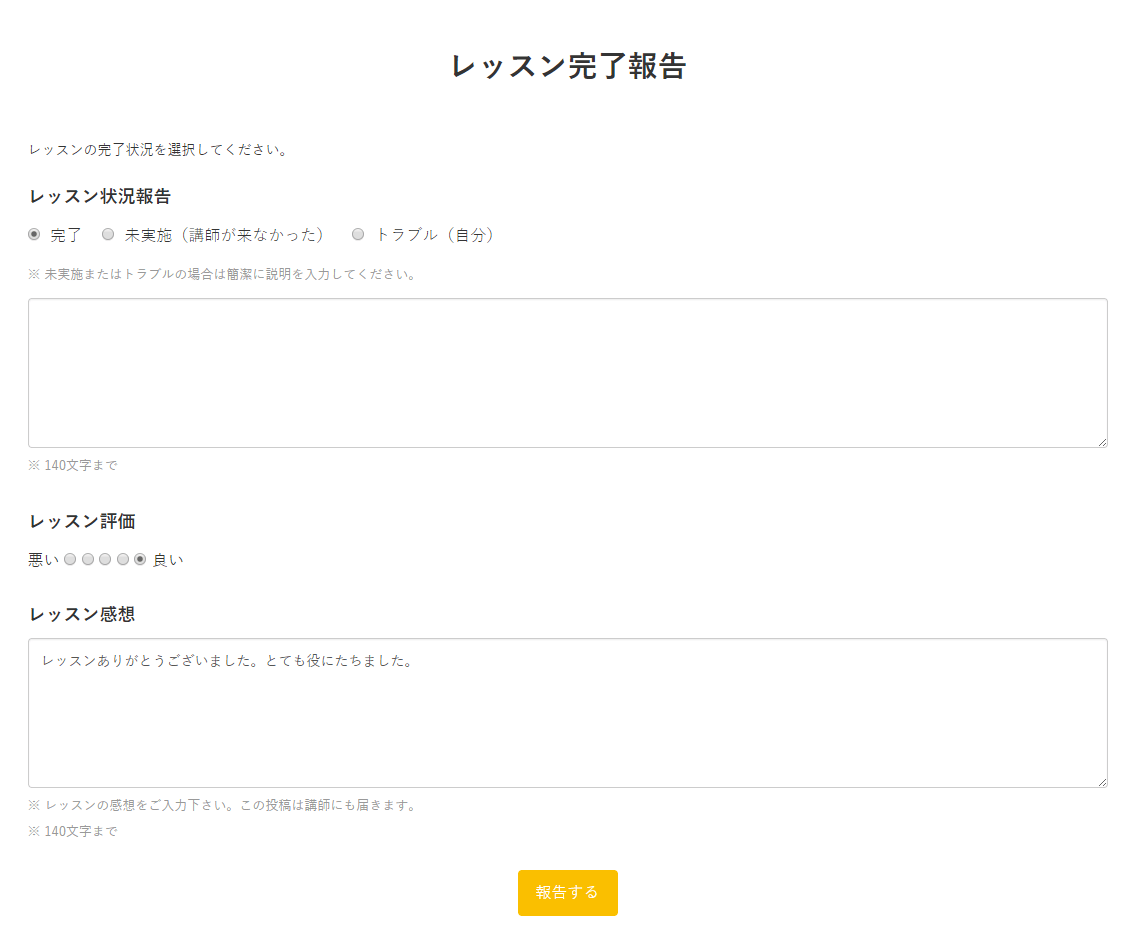
After the interpreting
Once the interpreting is complete, please send us a Completion Report from the usage history on your personalized page. There are 3 types of completion report.
- ŌĆ£CompletedŌĆØ The interpretation service ended without any issues
- ŌĆ£Interpreting was not providedŌĆØ The interpreter did not show up
- ŌĆ£Other issuesŌĆØ I was unable to attend
Check the applicable report, enter your impressions and evaluation, and click Report to finish. The reporting period is within 60 minutes after the interpreting service ends. Please note that after 60 minutes, the system will automatically change the status to "Completed." You can also provide reviews of the interpreters from the usage history.
You can also do this on your personalized page.
Memo function
There is a memo function that you can use as you like, that appears where it is easily spotted. You can use it to take memos and notes about things to be aware of for the next conference.